Tool for making your blog better: Zemanta
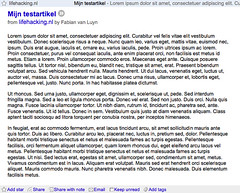
Image by riekus via Flickr
Ever been to a blog and seen page after page of pure unadulterated text? You know, a giant wall of words pummeling your eyeballs? Since you’re here at the Internet Marketing for Real Estate blog I would guess that the answer is: Yes. But what about your own blog? When was the last time you put up a picture or a link to some relevant articles that are outside of your usual feedreader favorites?
Hopefully you’ve noticed that posts here have gotten a little more picturesque lately. And that is due almost entirely to a tool called Zemanta.
Adding pictures makes your blog better
When I’m talking to Union Street Media clients about blogging or content strategies I always encourage them to take pictures. Provide words and images that your readership will find useful or entertaining (or ideally, both). Everyone nods their head and agrees but when I check back in, it’s often a wall of words. Here are some of the reasons why people avoid adding images to their blog posts:
- “Taking pictures might be fun, but uploading and managing them is not fun and takes time.”
- “I’m not any good at taking pictures.”
- “I don’t have a digital camera.”
- “It’s a real chore to add pictures via the blog interface.”
So yeah, I love taking pictures and I love playing with technology. But that’s a part of what I get paid to do. You might get paid to do something else, like sell real estate. So I’ve been keeping my ear out for a way to make it less painful to add pictures to your blog.
Zemanta: Quick and painless pictures for your blog
I can’t remember where I first heard about Zemanta. It was either Chris Brogan via Danial Rothamel or maybe it was Jay Thompson. So hat tips to all those fine guys. Zemanta watches what you write in your WordPress blog and comes up with some public, creative commons licensed images that you can use in your blog posts.
Now let’s get down to business and get some pictures on your blog. Here’s what you need to do (sorry that there is a little technical stuff up front):
- If you don’t already use Firefox as your browser when editing your blog, start today.
- Install the Zemanta Firefox plugin.
- Log in to your blog and start a new post.
- You’ll notice over on the side, there’s a new section for Zemanta.
- Hover over one of the pictures and see if you like it.
- If you like the picture, click it.
- You’re done, the picture is now in your blog post.
- Go back to step 3 and repeat.
Other than the installation the whole process takes about zero time. If you want to refine your options, there’s a tool to help filter down the images it shows (example: for my posts about business and Twitter, I filter by “bird” and then put a picture of a bird in).
If you want a little more control and are willing to do more work, I recommend checking out Mike Mueller’s post about how to use Flickr to find images people want you to share.
So there you go. I don’t want to see any more blog posts without a picture. 🙂

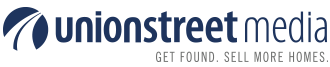
You know what’s funny, I did share this a while back, but I guess other stuff took my attention, and I never activated the plug-in. Ha!
Thanks for the reminder, G-Money. 🙂
Wow thanks for the mention!
Flickr has become my favorite “go to” place for images.
You just have to do it right!
Thanks for this in-depth review of Zemanta 🙂 I just wanted to share a hint with you. If you want you can also drag and drop images into your blog, this way you can then have multiple images in there.
If you give us your Flickr account name, this allows you then to quickly insert your images into the blog, without the need for other external plugins.
If you have any ideas or questions, drop me a mail jure@zemanta.com
Jure Cuhalev, Zemanta
Zebra:
Thanks man. Everyone at the office is calling me G-money now. Hah!
Mike:
No problem, your post is an excellent tutorial on how to find great images without stealing.
Jure:
Hey thanks for stopping by! There’s certainly a lot more that Zemanta can do that I didn’t get into in this post (finding good related links, for example). I just wanted to start with the biggest pain point for my time-strapped clients.
The tip on drag-n-drop for images is excellent. Expect more images in future posts!
Pingback: Friday reviews roundup | Zemanta Ltd.
Hi Gahlord:
I followed all the above steps for installing Zemanta and do not see it “over on the side” when I started a new blog? Help!
You might have to re-start your copy of Firefox after installing. Let me know if that fixes it and I’ll update the list above to include all the installation steps contained in step 2.
Pingback: See how your real estate web site’s SEO is performing: use Rank Checker for FireFox